Using the Job Default Assistant
The Job Default Assistant is used to define or modify the settings for a particular job default. Bentley OpenUtilities Designer applies these settings as you construct a design with that job default active.
Selecting a job default in the Job Defaults view and choosing the Job Default Assistant command displays the Job Default Assistant window. While working in the Job Default Assistant, you can perform the following tasks:
- Change a global attribute value for a commodity.
- Add an attribute to the set of global attributes for a commodity (i.e., create a new global attribute).
- Remove an attribute from the set of global attributes for a commodity.
- Change an attribute value for a selected feature
- Add an attribute to the set of feature attributes for a selected feature
- Change the placement defaults for a selected feature (such as offset distances, upstream and downstream placement, and annotations).
- Disable the business rules for a selected feature or choose categories of business rules to be applied during placement of the feature.
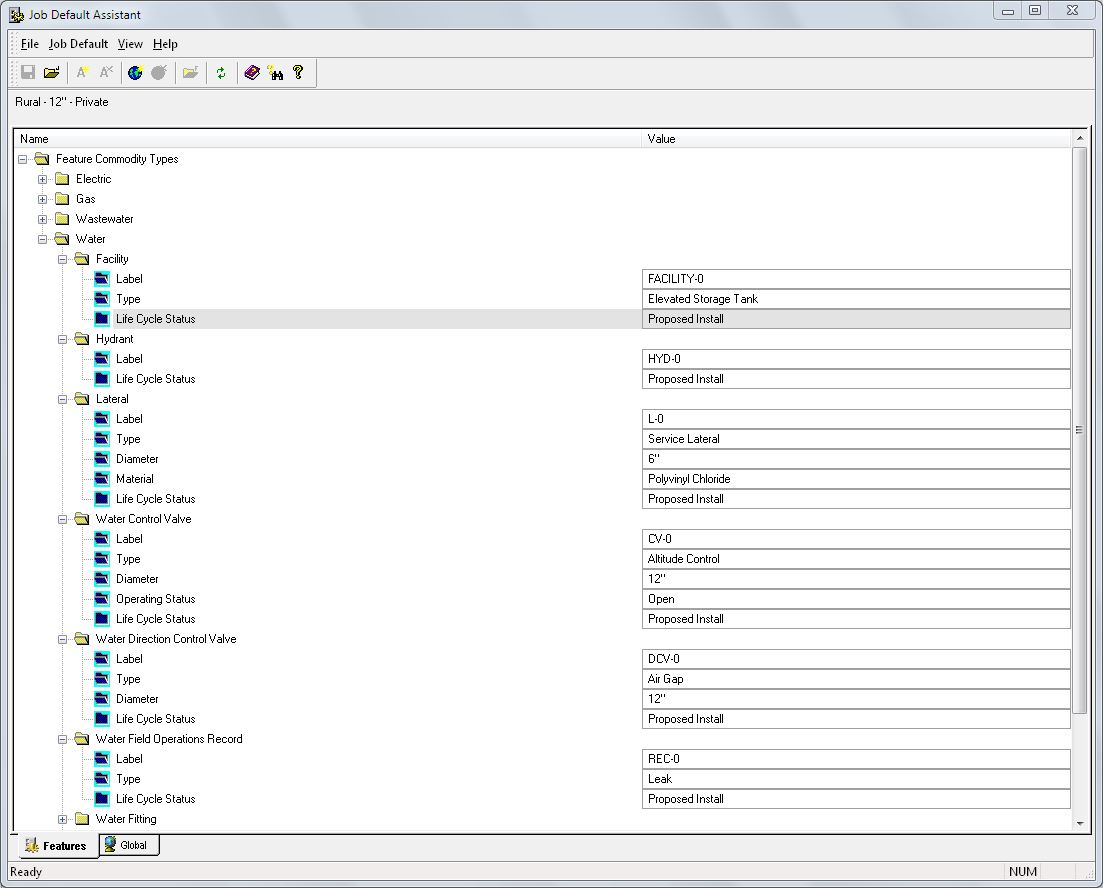
Job Default Assistant Window
| Item | Description |
|---|---|
|
Job Default Assistant Toolbar |
Provides shortcuts for operations that configure the selected job default. See Using the Standard Toolbar (Job Default Assistant). |
|
Feature Attributes List |
Displays the folders of commodity groups included in your company's data model. Each commodity folder contains the features in the data model. Expanding the feature folder shows the attributes that are currently used to define the feature (the data model may support additional attributes that are not shown for this job default). The Global Attribute icon next to a feature attribute name indicates that the value for this attribute is derived from a global commodity attribute value on the Global page of the Job Default Assistant. The specific value for each attribute is displayed in the Attribute Value pane. Double-clicking the feature folder opens the Placement Defaults dialog box, which is used to define additional placement defaults for the selected feature. |
|
Global Attributes List |
Displays the folders of commodity groups included in your company's data model. Each commodity folder contains a selection of feature attributes whose values supply the values of corresponding attributes displayed in the Feature Attribute Folder List, which is indicated by the Global Attribute icon next to the feature attribute name on the Features page. |
|
Attribute Value Pane |
Displays the value for each attribute on the Features page and the Global page. Clicking a value displays a drop-down list that shows all the available values for this attribute. Selecting a different value from the list modifies this attribute setting for the current job default. |
